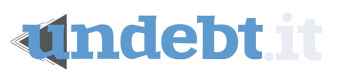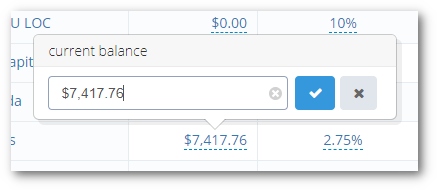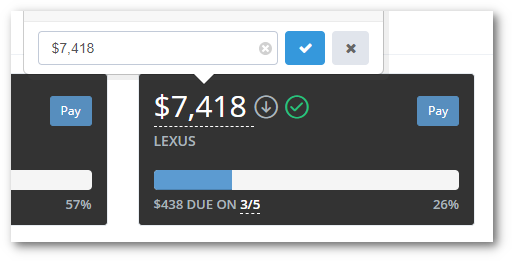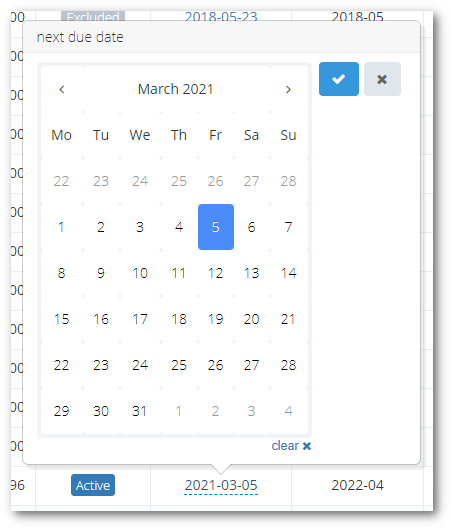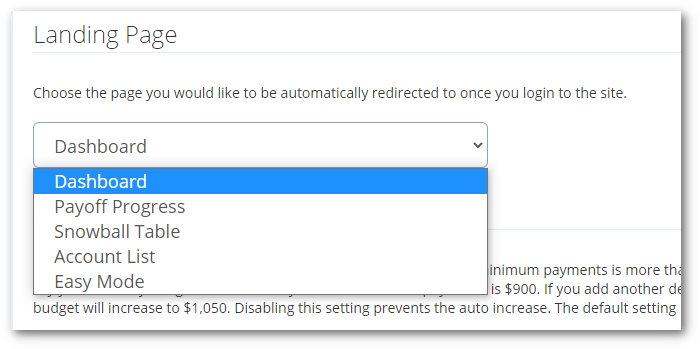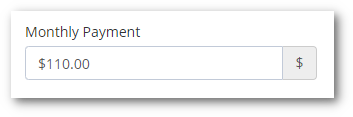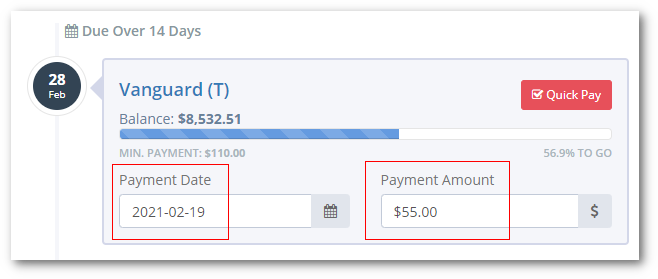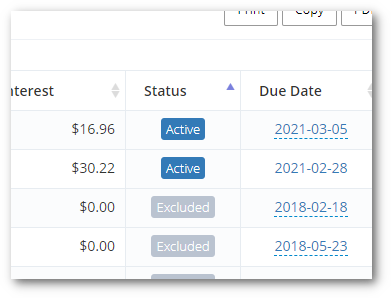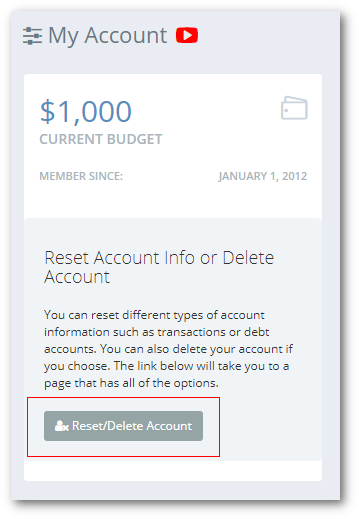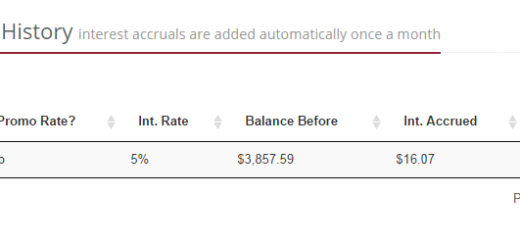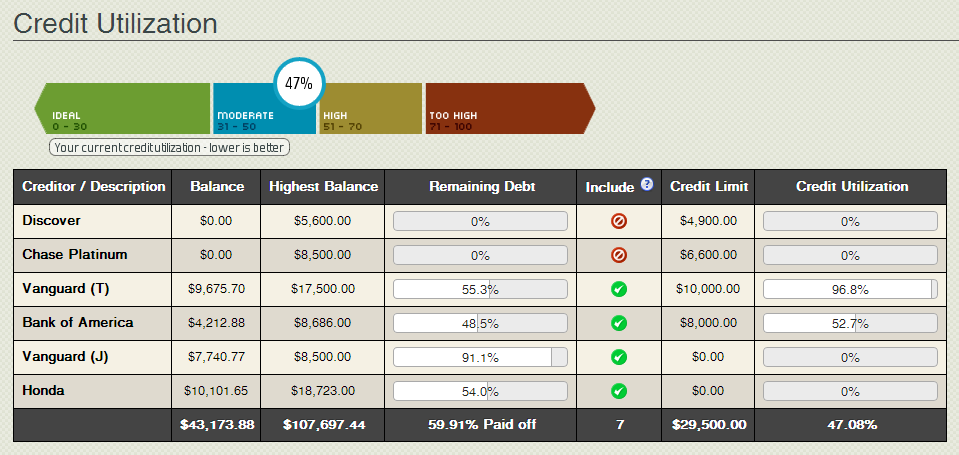Undebt.it Tips & Tricks
If you want to make the most of your Undebt.it account, it’s important to know about all the features the site offers.
This post will go over some of the site’s lesser-known features. It’s a small collection of Undebt.it tips and tricks that can make using the site a little easier.
Stat Bar Links
The stat bar that shows up on the top-right corner of the site’s desktop version includes clickable links.
- Active Debts goes to the Account List page
- Monthly Budget goes to the My Account page
- Min. Payments goes to the Dashboard
- Snowball Amt. goes to the Snowball Table page
- Payments Made goes to the Transaction History page (Note: the green checkmark means that I have paid off the scheduled amount of debts for the month)
- Overall Progress goes to the Debt Payoff Progress page
A Quick Way to Change Account Balances & Other Info
I recently added some new features to the main pages that will let you change your account information without having to go to the Debt Details page. If you see a number or date with a dotted line underneath it, you can change the value by clicking on it. This was the result of a survey submission idea.
Changing Your Landing Page
By default, the page that you get sent to after logging in is the Dashboard. However, you can control which page you would like to have as your landing page. Head over to the Options tab on the My Account page and look for the Landing Page section.
Related: How to Use the “Easy Mode” Interface
Dealing with Bi-Weekly or Bi-Monthly Payments
Undebt.it is set up based on monthly payment buckets. However, not all of the accounts that we deal with require a single monthly payment. It takes a little extra work, but you can still handle these payments.
Here’s how I deal with one of my accounts that has an automatic payment of $55 every two weeks:
- The first thing to do is set the monthly payment to the total of the payments due for the month. In this case, it’s $55 x 2 weeks, so $110.

- Next, set the due date of the account to the end of the month. You can see both pieces of information in place on the Dashboard for this account.

- Then you can record a payment. This can be done on the Dashboard or on the Debt Details page. Use the actual date and amount of the payment.

- After the payment is recorded, you’ll see an asterisk next to the amount on the Dashboard. The asterisk means that there has been at least one payment made on the account this month. The remainder of the scheduled payment due ($55) is shown.
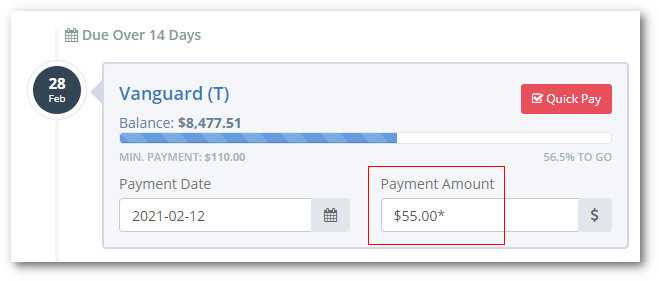 After you make the second payment of the month, the due date will automatically get bumped to the next month.
After you make the second payment of the month, the due date will automatically get bumped to the next month.
One thing to note is that Undebt.it will bump up the due date once you have paid the minimum amount due. For example, if I had my minimum monthly payment set to $50, the due date would have been bumped up after the first payment was made. If that happens, just change the due date back to the current month so the plan will be correct.
Read more about dealing with bi-weekly payments.
Toggling Active Accounts
For a debt account to be part of the payment plan, it needs to have the Include in Payoff Plan option turned on in the Debt Details page.
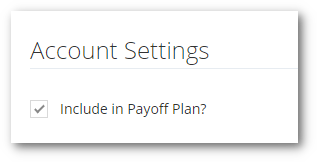 You can also quickly toggle an account to be active or not on the Account List page. Just click on the Active/Excluded buttons in the Status column, and the account will be toggled. Marking an account you’ve paid off as Excluded will keep your progress percentage intact.
You can also quickly toggle an account to be active or not on the Account List page. Just click on the Active/Excluded buttons in the Status column, and the account will be toggled. Marking an account you’ve paid off as Excluded will keep your progress percentage intact.
 Using Negative Debt Snowflakes
Using Negative Debt Snowflakes
Debt Snowflakes (on the Additional Payments page) are meant to temporarily adjust your monthly budget. Ideally, you’ll be adjusting your budget up. That said, things happen, and you may need to skip a month for some reason. Just use a negative dollar amount when you create your debt snowflake.
 Resetting Parts of Your Account
Resetting Parts of Your Account
It’s possible to reset certain parts of your account if things go wrong. You can always delete your account and start over, but you can always try a selective account reset first. There is a link on the My Account page.
Next, check off each component you would like to reset. Be careful though, resetting information is not reversible.
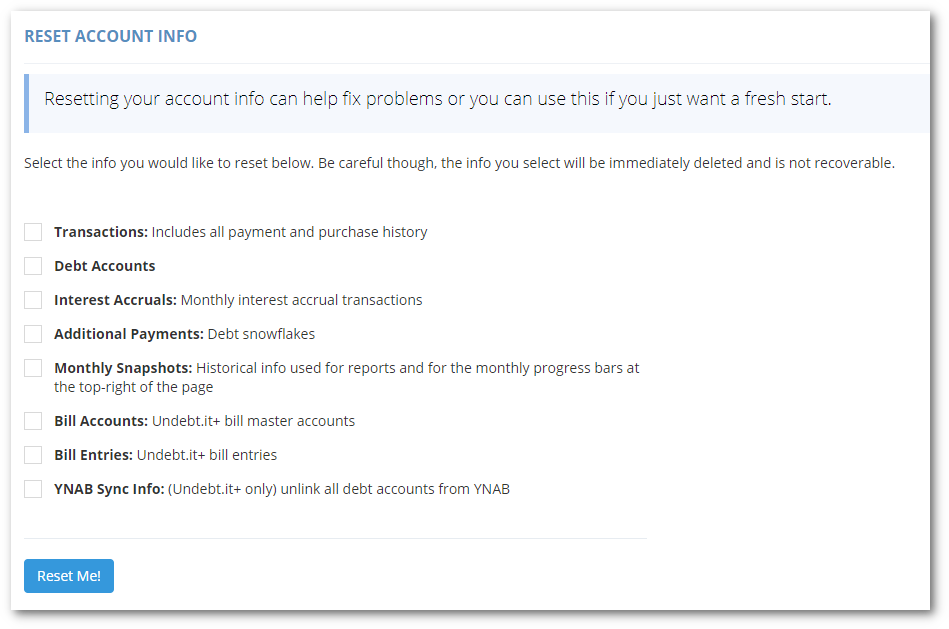 If you have an Undebt.it+ account, use the reset method instead of the delete account option if you want to start over. Otherwise, you will have to contact me to re-apply your membership to your new account.
If you have an Undebt.it+ account, use the reset method instead of the delete account option if you want to start over. Otherwise, you will have to contact me to re-apply your membership to your new account.